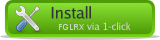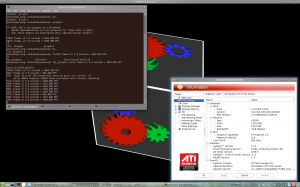Updated : April 4th 2011
Preambule : free software
Warning
I would notice everybody which will install these software : you will install proprietary softwares on your computer. Nobody will be able to debug them, nor help you to resolve what can be happen. That must be said !
The free future
The real future is already in place : it’s called radeon (or free-radeon), it’s fully integrated in kernel & xorg. Actually ( for openSUSE 11.4, or openSUSE 11.3 with kernel-stable + X11 obs repo ). Support for many chipset is in real progress even for the 6xxx series.
Give it a try before using the proprietary software, report any bugs you find with it. Only your contributions can help and will make a real differences. Thanks for doing that !
Unofficial but working repository
I offer for those of you that for any reasons can’t use successfully the free-radeon drivers a repository where you will find the latest fglrx/catalyst drivers following the packaging policy made avalaible by AMD.
Thanks to Sebastian Siebert ( check his blog ) to work in coordination with ati/amd and follow the catalyst packaging. His work allow us to have that driver available for openSUSE.
The quick how-to
Adding the repository
For openSUSE Factory
zypper ar -c -f -n "ATI/AMD fglrx non-official" http://linux.ioda.net/mirror/ati/openSUSE_Factory/ "ATI/AMD FGLRX"
For openSUSE 11.4
zypper ar -c -f -n "ATI/AMD fglrx non-official" http://linux.ioda.net/mirror/ati/openSUSE_11.4/ "ATI/AMD FGLRX"
For openSUSE 11.3
zypper ar -c -f -n "ATI/AMD fglrx non-official" http://linux.ioda.net/mirror/ati/openSUSE_11.3/ "ATI/AMD FGLRX"
For openSUSE 11.2
zypper ar -c -f -n "ATI/AMD fglrx non-official" http://linux.ioda.net/mirror/ati/openSUSE_11.2/ "ATI/AMD FGLRX"
Installing the driver
Nota previous version
Due to change in ati/amd way of life, it’s recommanded to completely remove any version of fglrx previously installed with a zypper rm
I can only recommand to also (as root)
# Remove old conf & stuff
rm -fr /etc/ati
# Remove any old fglrx inside kernel modules
find /lib/modules -type f -iname "fglrx.ko" -exec rm -fv {} \;
New installation
Once the repo has been added, you will certainly have to reboot to get ride off free radeon module. At boot on the grub line add
nomodeset blacklist=radeon 3
Don’t panic you will be land to a console, open it with root account to install fglrx.
Search the software you want for example under openSUSE 11.4
zypper se -s fglrx
Loading repository data...
Reading installed packages...
S | Name | Type | Version | Arch | Repository
--+-----------------------+---------+---------+--------+-----------
i | fglrx64_xpic_SUSE114 | package | 8.831-1 | x86_64 | ATI/AMD fglrx non-official
| fglrx64_xpic_SUSE114 | package | 8.821-1 | x86_64 | ATI/AMD fglrx non-official
| fglrx_xpic_SUSE114 | package | 8.831-1 | i586 | ATI/AMD fglrx non-official
| fglrx_xpic_SUSE114 | package | 8.821-1 | i586 | ATI/AMD fglrx non-official
Starting with 8.821 (Catalyst 11.2) ATI use now xpic (full explanation)
So use that one. I’ve removed all non xpic drivers the 2 April 2011.
For a 64bits version
zypper in fglrx64_xpic_SUSE114
For a 32bits version
zypper in fglrx_xpic_SUSE114
During the installation process, all the dependencies will be added, which mostly are needed to build the kernel modules. Expect around 200MB to dowload.
Then the installer will build the module for your installed kernel.
And if there’s a kernel update, the script will automagically detect that, and will rebuild the module for the new kernel installed. (So if you find that your workstation is slow on reboot just press the esc key to see the details … )
Preparing xorg to use fglrx
Once the module is build and installed, you should have a file fglrx.conf or 50-fglrx.conf in /etc/modprobe.d
cat /etc/modprobe.d/50-fglrx.conf
blacklist radeon
Next ati recommend to use ati –initial-config but that break the auto-detect stack of xorg. So I recommend changing one line in file /etc/X11/xorg.conf.d/50-device.conf
just change driver line to driver “fglrx”
All the rest of the setup (double screen etc) will be made lately with the ati catalyst control center (command is amdcccle).
For those of you which want to have an xorg.conf file just have a look at aticonfig –help command.
Start X
If you are inside the console we start to use before just run “init 5” to start xorg, and normally you will find your normal xorg login screen (kdm, gdm, ldm, xdm).
Hit ctrl+alt+f1 to return to the console and type exit or logout or ctrl+d to close it.
then ctrl+alt+f7 to return to the xorg session.
Updates
ati/amd catalyst are release on a month basis, but this vary from 3 weeks to 8 weeks.
- Catalyst 11.2 – fglx 8.821 : 14 February 2011
References
Sebastian Siebert blog ( German ) with nice howto and problem resolution.
My previous post on the subject