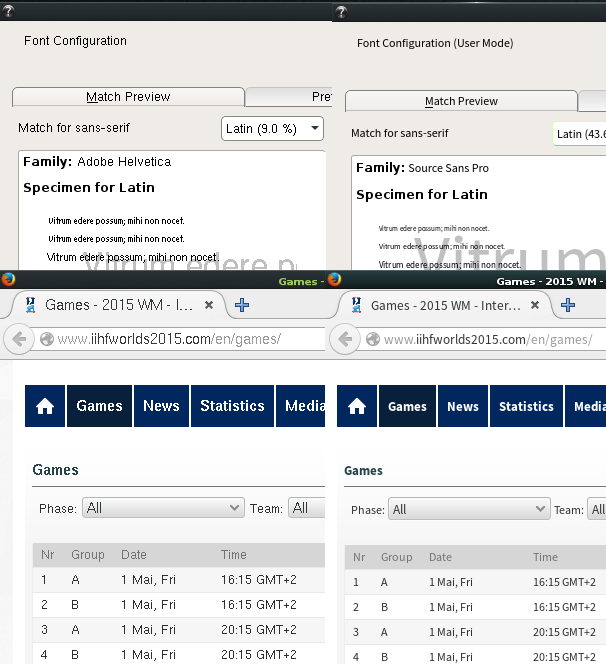Local open source community is bigger now and next step for you is to organise (or join) global conferences. One part of the organisation is the promotion of the conference. You want to have as many visitors as you can.
I will try to write down what I did during openSUSE global conferences and some local events.
BEFORE THE EVENT
0. Web page
There MUST be a web page and a system that accepts registration, paper submission, information etc. Write everything that visitor should know about the conference.
We use OSEM in openSUSE. Check out https://events.opensuse.org
1. Blog blog blog.
You’ll have some announcements for the conference. Dates, the place, new website, call for papers announcement, hotels that visitors can stay, schedule, keynote speakers etc. Usually, every open source project has a central blog or news site. You can write the articles there. Try to make fuzz by publishing your articles often.
Global communities can translate the announcements to their language and promote the conference locally.
Local communities are formed by members with blogs who publish on different planet sites. You can make a schedule so everyone can publish the announcement every other day. More eyes will see the announcement and will apply either as speaker or visitor.
Two things you want to have is contributors+visitors and sponsors. If your project is famous, then it’s easy. If not, then you better publish the initial announcement to magazines, newspapers, technical blogs-sites. If you don’t have access, then you better send it by e-mail or fax and then call them and ask them if they got the text. If they publish it, you’re lucky.
Translate those announcements and publish them, so local population will see that there’s a conference coming.
2. Promote to other FOSS conferences
There are plenty of FOSS conferences around the world.
* Community (local or global) has to apply for a booth and/or, if it’s possible, present why someone should attend.
* At the booth, you should have promo materials of your conference and give away to local LUGs or hackerspaces to hang posters at their places.
* Another cool thing is to have free coupons for beer at the conference. If beer isn’t the solution, then find another thing that can be found only at your conference and give free coupons.
* Wear special T-Shirts with the logo or #oSC or “Ask me for the conference”. You show people that you’re organizing something and can ask you questions.
* Finally, go to other project’s booth and invite them. You can ask them if they want to have a booth at your conference or apply for a presentation.
3. Messages to post
Create a list of messages you’ll post to social media.
First of all, you should post the announcements.
Then create a list of general messages that you should post before the conference. Content will be related to the subject of the conference or the country etc.
When you have the schedule ready, create a post with the name of the person (mention him/her on the social media), the title of the presentation (mention if it’s a famous project).
The messages can be 2-3 per day but not the same time. Try to have 4-5 hours time delay between tweets.
(more…)