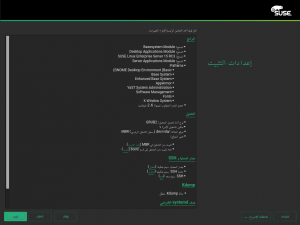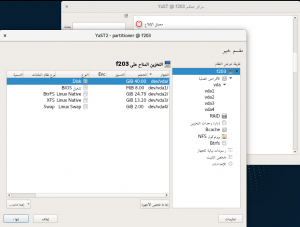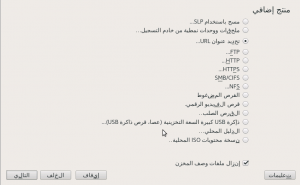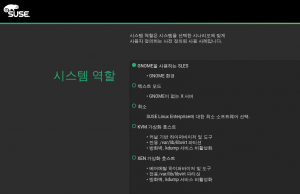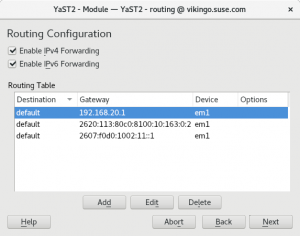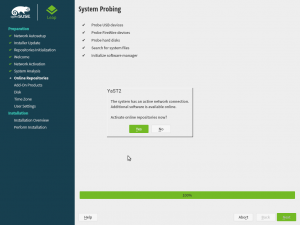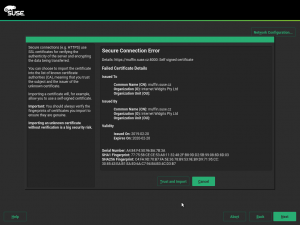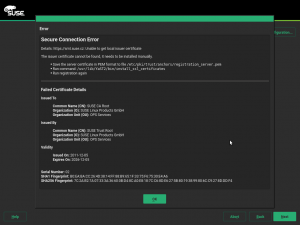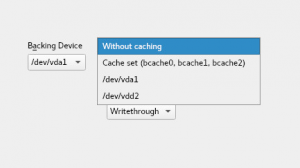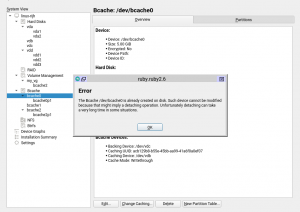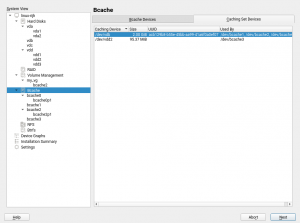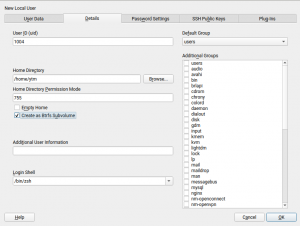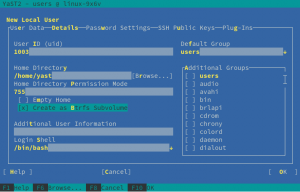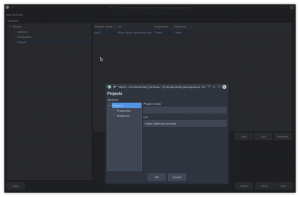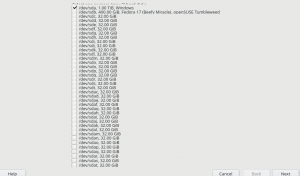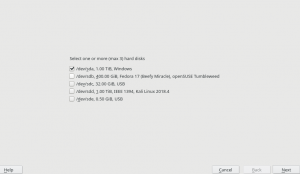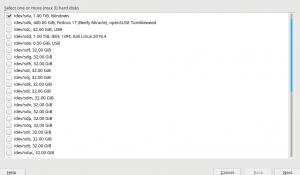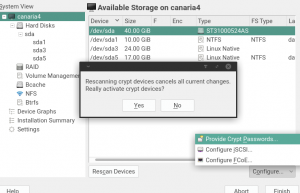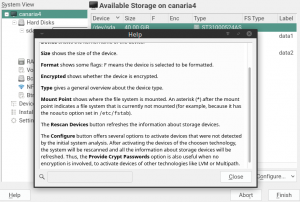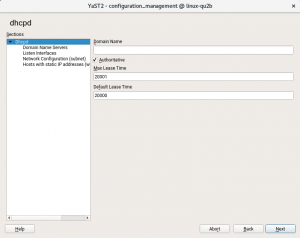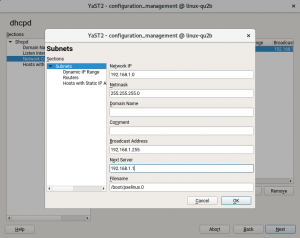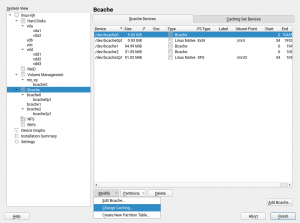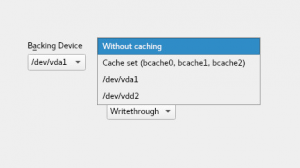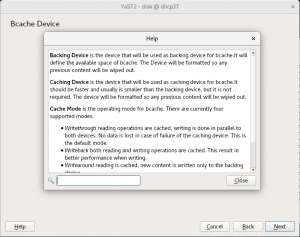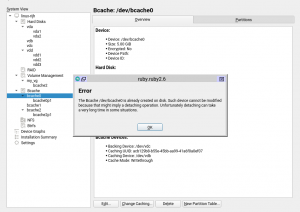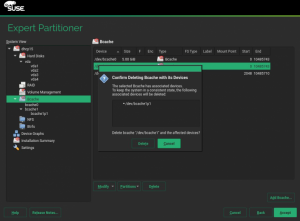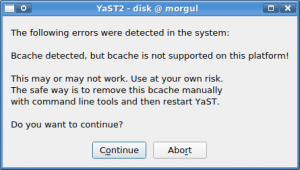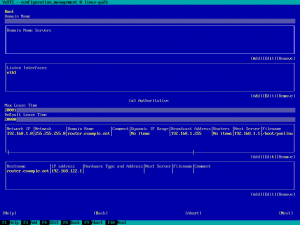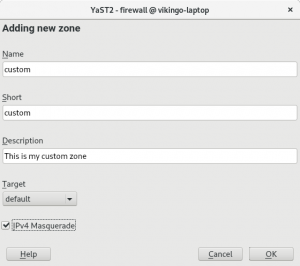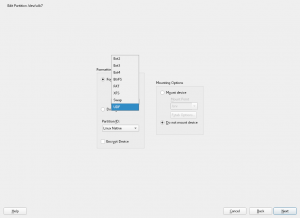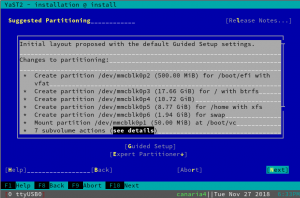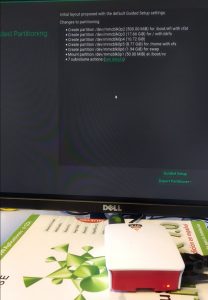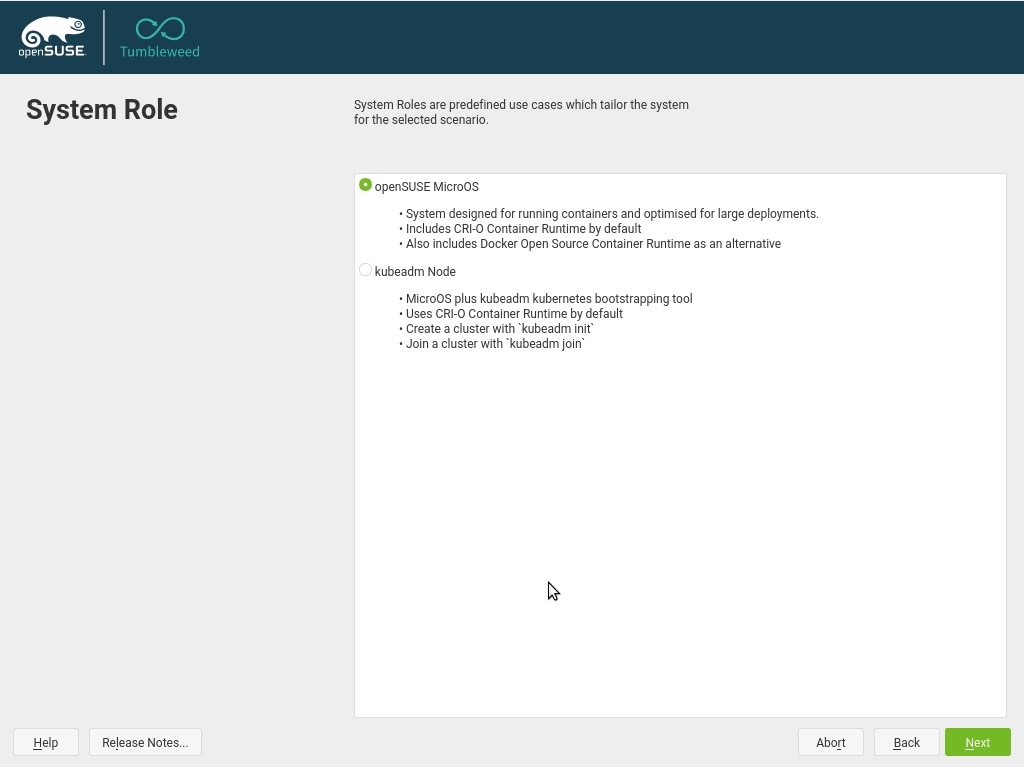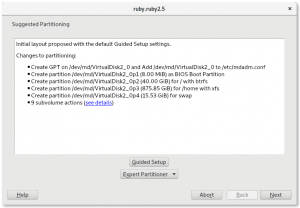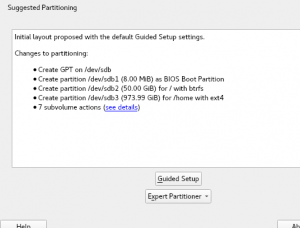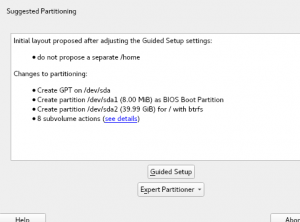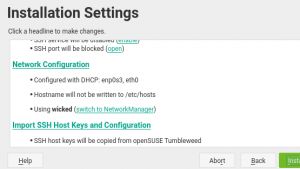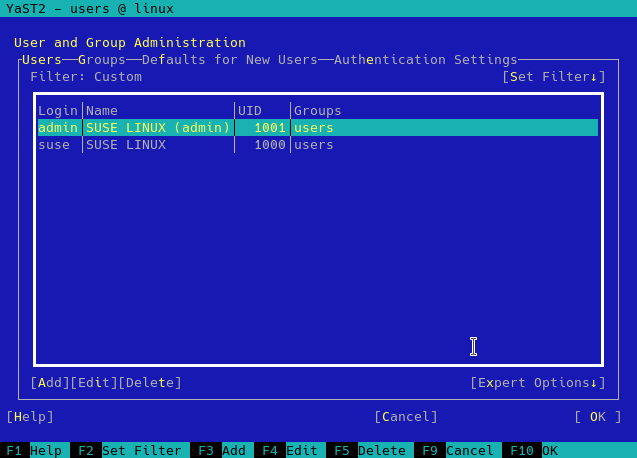With the upcoming releases of openSUSE Leap 15.1 and SLE-15-SP1 approaching, the YaST Team at SUSE is investing a quite significant time in polishing details and fixing small (and not so small) bugs. But fortunately, that still leaves us enough time to also work in our mid term goals.
So welcome to our usual selection of selected bug-fixes (listing them all would be boring) and exciting new stuff. This edition includes:
- A nice howto for reporting Snapper bugs
- Tons of fixes for right-to-left languages like Arabic
- Some adjustments and improvements in the storage area
- A sneak peak into the future of the yast2-network code
- Some contributor-oriented content: like our new pull request templates and revamped Docker images for testing
Snapper Bug Reporting Howto
During this sprint we fixed a bug that was causing Snapper to crash under very specific circumstances. The scenario was quite unusual so we had to request quite some information from the reporter of the bug to confirm what was happening. As a nice consequence, in addition to having now a more robust Snapper (one bug killed) you can also enjoy a new page in the openSUSE wiki listing the information you should attach to Bugzilla if you find a bug in Snapper while using (open)SUSE.
Which is also a nice excuse to remind you about the equivalent "Report a YaST bug" page.
YaST around the globe… in all directions
Many of the YaST users and of our blog readers are not native English speakers that surely appreciate the fact that YaST and (open)SUSE in general can be used in several languages. But have you ever thought about the implications of developing a multi-language software? Sure? In all of them? 😉
Human languages are so diverse as the human cultures and there are many details to take into account, from the usage of different alphabets to the various ways of dealing with genre or number (in English the words have just one form for singular and another for plural, but that can be way more complex in other languages). In today’s issue we will take a look to one of our favorite translation issues – languages that are written from right to left, like Arabic.
Dealing with text that is a mixture of Latin and Arabic script is complex and sometimes we have to deal with interesting bugs. Fortunately we have our own weapon to fight those bugs. If in Star Wars they have protocol droids like C3PO, in the YaST team we have Martin Vidner, which is the closer human equivalent.
He fixed all the reported bugs and even created a tool to help debugging similar problems in the future. You can find the source code of that tool in Github. There is even a hosted instance of the tool to be used by translators or anyone who is curious.
Now, even complex interfaces like our Partitioner look correct enough in right-to-left languages, so we will not have to send mirrors to all our Arabic users.
If you want to know more about this exciting but very complex problem of bidirectional texts, you can start with the following documents.
- Martin’s great summary of the types problems found in YaST and their respective solutions.
- Wikipedia: Bi-directional text, an overview of the concepts
- Unicode Standard Annex #9: Unicode Bidirectional Algorithm, the gory details, 50 pages of them
- Fixed the detection of the boot disk in the Partitioner warnings.
- The Guided Setup now works better when doing several attempts in different disks.
- AutoYaST can now install over NFS.
- You need extra account at the Docker Hub to manage the images.
- There is no link between OBS and the Docker Hub, we cannot easily trigger image rebuild when a package is updated in OBS.
- We only blindly triggered the rebuild every 2 hours (in some cases the rebuild is not necessary, in some cases it took too much time).
- The Docker Hub can use the new OBS packages only after they are published by OBS.
- The build at the Docker Hub is quite slow (~20 minutes in our case), if an image is currently being built the build is added into the queue and it will start after the previous builds are finished.
- The image build is started immediately when the new packages are built, it does not wait for publishing the packages and does not wait for full rebuild (only for the needed packages).
- No extra accounts/permissions (just use your OBS account).
- The build in OBS is faster (6-7 minutes).
- No need for extra Jenkins jobs periodically triggering the image rebuilds.
- The OBS Image templates – examples of Docker images
- The OBS Docker registry – the built Docker images are published here
- The sources for the YaST Ruby container and the respective OBS ci-ruby-container package
- The sources for the YaST C++ container and the respective OBS ci-cpp-container package
On related news, we got also some reports about some problems visualizing bullet-points in Korean with the beta versions of the future SLE-15-SP1. But as we could verify, all those problems are gone now.
Storage Fixes
Other area that has received some attention in this sprint is the storage management. Three related features needed adjustments before the upcoming (open)SUSE releases:
One of the last storage features that the YaST Team has developed is the support for Bcache devices in the Expert Partitioner. While our QA team was testing it, they found a bug. The Partitioner was complaining because the boot disk did not contain a partition table, which is a mandatory condition for a Legacy (non-UEFI) x86 system. But it was a bogus warning, since they had actually defined a /boot partition in another disk.
That’s how we found that our Partitioner gets confused if there is a separate partition mounted at /boot and located in a different disk than the root file-system. The Partitioner insisted in considering the disk containing / to be the one that would be using for booting, instead of checking the structure of the disk containing /boot. Now that is fixed and the improvement will be available for the upcoming SLE 15 SP1, Leap 15.1 and, of course, openSUSE Tumbleweed.
But that was not the only storage bug fixed just in time for the upcoming releases. Some sprints ago, the Storage Proposal algorithm for the initial proposal was modified to try installing on each of the individual disks. If the installation was not possible over a given disk, even after disabling all optional configurations (e.g., snapshots and separate /home), a new proposal is tried over the next disk and so on. The problem was that the disabled options in the previous attempt were not restored back when switching to the next disk. This caused some ugly side effects, for example, if the swap partition was disabled when trying over the first disk, then the proposal did not try to create a swap when it was performing the proposal over the next disk. But now this is also fixed and it will work as expected.
And last but not least, AutoYaST now supports to install over a Network File System (NFS). This feature was left back when the new YaST storage stack was re-implemented for SLE 15 GA. Actually, this is a non documented feature. That’s why we overlooked that SUSE 12 was able to do it using some hacks and a non-validating AutoYaST profile. But no worries, the feature is available again and such profile will work now in any updated SLE-15 or Leap 15.0. Of course, it will also work while installing SLE-15-SP1 or openSUSE Leap 15.1 and Tumbleweed.
Nevertheless, we are working on a better and documented way of supporting that scenario in the future, with no need to twist the specification of the AutoYaST profile. Stay tuned for more information.
Rethinking the Location of Special Boot Partitions
And now that the storage layer looks sane and healthy for the upcoming releases, we also took some time to think about future improvements. As you know, the storage Guided Setup always proposes to create special boot partitions as needed on each case. That can be a BIOS BOOT (for Legacy x86 systems with GPT), an ESP (for UEFI systems), PReP (for PPC systems) or zipl (for S/390 systems). Strictly speaking those partitions doesn’t have to always be in the same disk than the root partition and in some cases having it on a separate one can have some advantages (like sharing the ESP partition with another operating systems).
But we have been reconsidering all the cases, the expectations of most users and of the majority of BIOS vendors and the known bugs in other operating systems about sharing boot partitions. We have decided to be more strict in the future about the location of those partitions. Starting today with openSUSE Tumbleweed and in the 15.2 releases of openSUSE Leap and SLE, the Guided Setup will always propose those partitions in the system disk. That is, in the disk containing /boot and the root filesystem.
The future of YaST Network is here
Those who follow this blog know that we invested quite some time on the last couple of years rewriting the part of YaST that was more buggy and harder to modify – the storage stack. And surely you have already noticed that since we did it we are introducing new features at a very good pace (like bcache, more powerful Partitioner, Raspberry Pi support, etc.) and fixing the reported bugs in a matter of days or even hours.
The next in our list of YaST areas to revamp is the networking support. And we are happy to announce that we are starting to have some visible results in that. There is still a very long road ahead and we will provide more information in upcoming reports. But at least we have already a preview of a fully rewritten management of network routes. It’s still not available in openSUSE Tumbleweed. But for those who can’t wait, here you can see the first screenshot. All based in new and clean code backed by automated tests.
Activating Online Repositories in openSUSE Leap 15.1
The openSUSE Tumbleweed installer asks at the beginning of the installation whether to activate and use the online repositories when a network connection is available.
The reason is that the installation DVD does not contain all available packages because of the limited media size. Another advantage is that the installer might directly install newer packages than on the media, this avoids installing the older versions first and then upgrading them to the latest version.
However, in some case you might not want to use the online repositories, for example if the network connection is slow or is paid.
We got a bug report that this question was missing in the Leap 15.1. It turned out that the control.xml file which drives the installer did not contain this step. After adding few lines into the file you can now enjoy the online repositories also in Leap 15.1!
Why are we writing about this? The reason for the missing step in the Leap 15.1 was a bit surprising. Normally all YaST packages are developed in the Git master branch for both Tumbleweed and Leap. However, in this case the Leap 15.1 has been already branched and was developed separately, the changes in the master went only to the Tumbleweed. And we overlooked that small difference when adding this step.
To avoid this in the future we added a pull request template with a reminder which informs the developers about this difference in the Git setup when opening a pull request.
If your project also has some unusual setup then the pull request template might a good reminder for you as well.
Building the Docker Images in OBS
But the reminders about the correct branches and procedures is not the only news we have for YaST contributors and main developers. As you may remember, few years ago we switched to using Docker at Travis. That works well but we found some disadvantages of that initial setup.
The result is that a new package can be available in Travis several hours after merging the pull request. And even after triggering the build manually it still might take more than one hour.
We needed a faster cycle and the solution, as usually happens, was in the openSUSE ecosystem. As you may know, the Open Build Service is able of much more than just building packages. So we decided to make use of the OBS capacity of building Docker images.
Building both our packages and our Docker images in OBS comes with many advantages:
This means the new packages should be available in the Docker image in about 10-15 minutes after merging a pull request (for leaf packages, changing a core package which triggers a complete YaST rebuild will of course take more time).
If you want to learn more about this topic, take a look to the following links:
And that was not all!
As usual, the content of this report is just a small subset of all the work the YaST Team does in two weeks. In this sprint, most of that work went to fixing all kind of bugs in preparation for the next releases. Big bugs, small ones, hidden bugs and embarrassingly obvious ones. Hopefully, you got a fix for your reported bug. If not, you can always stay tuned for more news after the next sprint. And don’t forget to have a lot of fun!