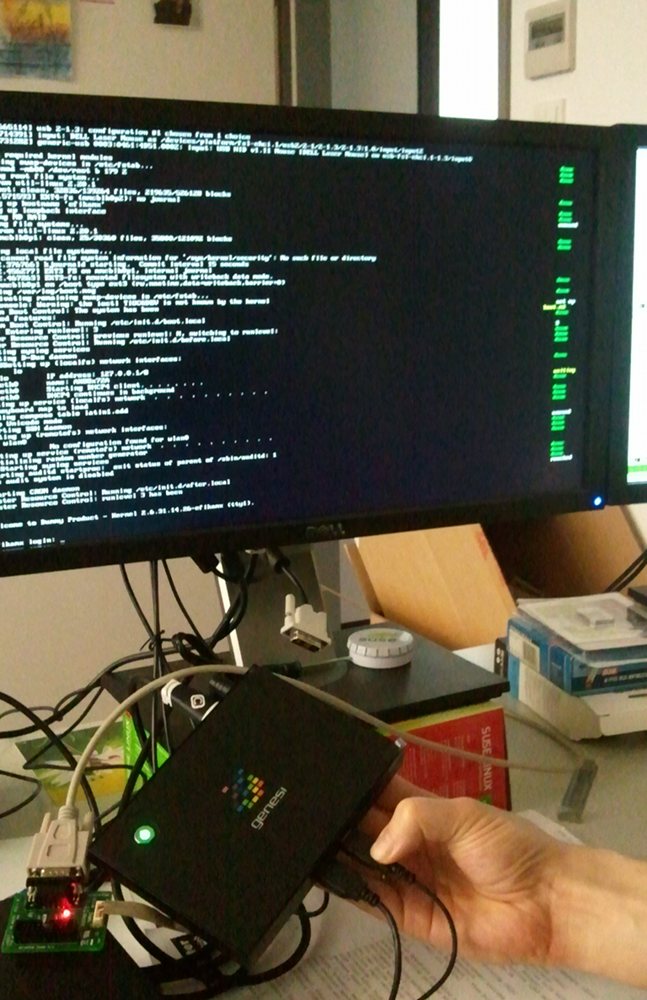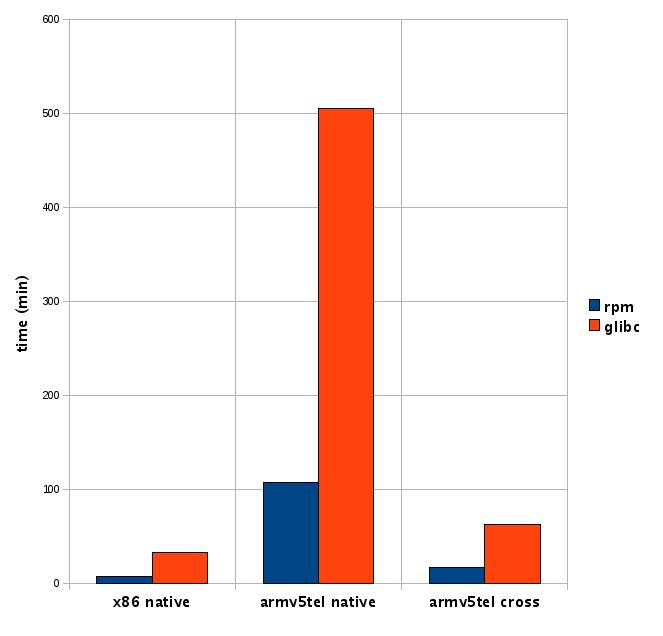The Nexus 7 (2012 version) is a 7 inch tablet by Google+Asus.
The nice thing about it is, that it has an unlockable bootloader. Also it has an armv7 CPU and we built openSUSE for this CPU for some years. I had one such device with a broken display, so doing some more risky things with it seemed to be appropriate.
I wanted to run my own software on it. Running openSUSE in a chroot (change-root) environment is usually a lot easier than replacing the whole system, so this is where I went.
First, I needed two tools. One is the “adb” – Android DeBug tool from the official sdk and the other is “fastboot” which was hard to find, so I mirror it here.
I got me the stable ROM from http://wiki.cyanogenmod.org/w/Grouper_Info and followed their installation instructions. adb shell only seemed to work while in bootloader (which you reach by holding Volume-Down+Power during boot)
The hardest part was to re-enable USB-debugging by going into Settings/About tablet and tapping Build-Number seven times.
Also before zapping everything that was there, I did in adb shell : cp -a /system/app /sdcard/
and back later.
So after following all the other installation steps, I had cyanogenmod booting. I attached a bluetooth keyboard so that I can better type. The ROM comes with a terminal app, which I opened. type su - to become root after a security popup.
Now, I downloaded my lastest Raspberry-Pi image from http://www.zq1.de/bernhard/linux/opensuse/. This is under /sdcard/Download where I unpacked it with xz -d
Then comes the tricky part. The image has a partition table, but here we just need the root filesystem. With fdisk -lu we can see that it starts at sector 309248. One could copy out that part with dd or use a loop device with offset like this:
#!/system/xbin/sh
mknod /dev/loop0 b 7 0
losetup -d /dev/loop0 # cleanup of previous try
losetup -o `expr 512 \* 309248` /dev/loop0 rasp*img
mkdir -p mnt
mount -t ext2 /dev/loop0 mnt
Now we have access to the openSUSE files under mnt.
In there I created me a chroot.sh:
#!/system/xbin/sh
for m in proc sys dev ; do mount -o bind /$m $m ; done
HOME=/root PATH=/sbin:/usr/sbin:/usr/local/sbin:/root/bin:/usr/local/bin:/usr/bin:/bin:/usr/bin/X11:/usr/X11R6/bin /system/xbin/chroot . bin/bash
for m in proc sys dev ; do umount $m ; done
With that, the only remaining thing to do was to add a nameserver line to /etc/resolv.conf before I could use zypper to install software e.g. zypper install yast2-network yast2-ncurses.
Running yast lan on the Nexus 7 gives nice sight.
I guess one could also use the armv7 rootfs to have software built for armv7 instead of the compatible armv6. But for me it does not matter much.